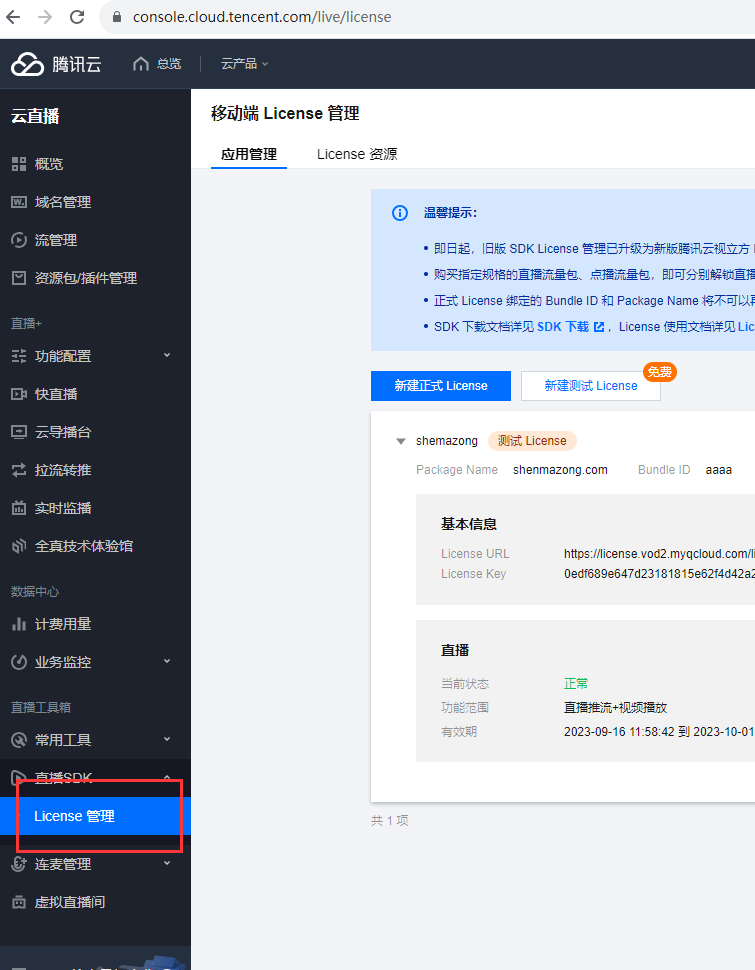博主
258
258
258
258
专辑
- 跟着禹神学Vue3 1
- Vue3+Element Plus 12
- hutool工具包的使用 13
- 学习笔记zg4 26
- javaweb专辑 2
- gradle专辑 1
- 学习笔记zg2 25
- LeetCode学习 1
- Redisson分布式锁架构 4
- 学习笔记zg6 4
- java面试问题扩充 1
- 消息中间件学习 3
- 学习笔记20230815 11
- Vue3编程专辑 3
- 图片 1
- JVM诊断调优工具Arthas 教程到实战 8
- AOP专辑 3
- ChatGPT问答专辑 4
- kafka 1
- HBase数据库专辑 6
- 第三方接口访问方法 5
- 课堂笔记 1
- 分布式文件存储系统MinIO 5
- Linux运维与安全 4
- Kubernetes专辑 2
- 11 1
- VMWare使用专辑 3
- 线程池 1
- Spring面试 1
- Mycat 2
- Spring 自定义注解与Aop 2
- FFmpeg 1
- ElasticSearch 1
- 面试八股文 5
- mysql 1
- Mybatis 1
- docker 1
- vscode开发vue程序的环境配置 3
- DFA 算法实现的高性能 java 敏感词工具框架sensitive-word 3
- 随心笔记 4
- kafka入门专辑 7
- Websocket专辑 2
- Sentinel专辑 7
- 支付宝支付专辑 3
- Java错误集锦 5
- Web Uploader大文件上传专辑 4
- Mybatis 与 MybatisPlus 专辑 4
- oracle 1
- 达梦数据库 1
- 若依框架专辑 4
- FreeMarker专辑 6
- 电商专辑 1
- 专辑 2
- JAVA十八罗汉 1
- SQL优化专题 6
- MyCat专辑 2
- 简单思考 1
- 学习文档 22
- 腾讯云直播专辑 9
- Skywalking链路追踪 3
- Java面试问题专辑 12
- Java常用工具类专辑 10
- java基础技术及功能 2
- PDF专辑 2
- 网站接入第三方微信扫码登录 3
- Seata分布式事务专辑 2
- Activiti工作流专辑 2
- Linux 1
- Mybatis和MybatisPlus杂记 1
- JMeter专辑 2
- 阿里直播专辑 1
- 面试专辑-数据库篇 1
- 微信登录专辑 1
- MySQL编程指南 3
- Jsoup专辑 6
- MySQL专辑 1
- Apache AB入门 3
- Spring事务专辑 3
- 数据库 1
- 算法 2
- Thymeleaf模版专辑 13
- Java数据加密专辑 4
- Spring框架入门教程 2
- maven专题 6
- JVM专题 9
- 面试专辑高级篇 15
- 面试专辑基础篇 15
- SpringBoot集成Excel的导入导出功能 2
- java设计模式 2
- Apache ECharts使用入门 9
- 分布式框架之zookeeper+dubbo 8
- Java面试专辑 2
- Excel 3
- 微信支付入门 18
- SpringCloud-Alibaba入门专辑 14
- Linux服务器环境配置专辑 8
- SpringCloud-Alibaba 3
- redis葵花宝典 4
- nginx服务器系列 9
- FastDFS专辑 4
- 参码电商平台系统 3
- RabbitMQ由入门到精通 11
- mybatis -plus 7
- IDEA使用技能专辑 10
- MongoDB专辑 6
- Elasticsearch专辑 20
- SSM框架 5
- Redis编程指南 1
- Linux系统常用命令的使用 0
- SpringSecurity安全框架 7
- SpringBoot集成Redis编程 4
- Redis入门专辑 28
- Vue编程专辑 39
- 文件上传到阿里云OSS实战 4
- git源码管理专题 12
- HTTP协议简析 4
- Docker环境搭建专辑 32
- SpringBoot微服务编程专辑 51
- SpringCloud微服务架构 20
- svn源码管理专题 0
- Oracle编程指南 0
- Json编程指南 0
- Spring 实战 0
- 华为高斯(GaussDB)数据库专辑 0
- SpringBoot中的Thymeleaf模板入门 0
- 搭建Window的开发环境 0
- Java语言开发笔记 0
- 微信登录接口专辑 0
学习笔记20230916
亮子
2023-09-16 02:22:59
3826
0
0
0
1、引入直播工具类

2、房间管理
- 房间增加
@Override
public Result addRoom(LiveRoomVo liveRoomVo) {
//--1 判断房间编号是否重复
TbLiveRoom one = getOne(
new QueryWrapper<TbLiveRoom>().lambda().eq(TbLiveRoom::getRoomNo, liveRoomVo.getRoomNo()).last("limit 1")
);
if(one != null) {
return Result.FAILED(500, "房间已经存在");
}
//--2 添加直播的房间
TbLiveRoom tbLiveRoom = new TbLiveRoom();
tbLiveRoom.setRoomNo(liveRoomVo.getRoomNo());
tbLiveRoom.setStreamName(liveRoomVo.getRoomNo());
Date beginTime = new Date();
tbLiveRoom.setBeginTime(beginTime);
Date endTime = new Date(beginTime.getTime() + liveRoomVo.getLiveMinutes() * 60 * 1000);
tbLiveRoom.setEndTime(endTime);
// 生成推流地址
String pushUrl = TxLiveUtils.makePushUrl(liveRoomVo.getStreamName(), endTime);
// 生成拉流地址
String playUrl = TxLiveUtils.makePlayUrl(liveRoomVo.getRoomNo());
tbLiveRoom.setPushUrl(pushUrl);
tbLiveRoom.setPullUrl(playUrl);
// 保存到数据库
save(tbLiveRoom);
return Result.SUCCESS();
}
-
房间列表
-
房间状态修改
3、前端页面准备
1、加入css
放到head标签中的前面。
<link rel="stylesheet" href="https://unpkg.com/element-ui/lib/theme-chalk/index.css">
2、加入vue+axios
放到body结束标签的后面。
<script src="https://unpkg.com/vue@2/dist/vue.js"></script>
<script src="https://unpkg.com/element-ui/lib/index.js"></script>
<script src="https://unpkg.com/axios/dist/axios.min.js"></script>
3、加入vue的实例代码
<script>
new Vue({
el: '#app',
data: function() {
return {
rooms: [],
pageNum: 1,
pageSize: 4,
total: 0,
}
},
mounted() {
// 加载直播房间列表
this.loadRooms();
},
methods: {
loadRooms() {
axios.post('/api/live/live/list',
{
pageNum: this.pageNum,
pageSize: this.pageSize
}
)
.then((res) => {
console.log(res);
if(res.data.code == 200) {
this.rooms = res.data.data.records;
this.total = res.data.data.total;
console.log("rooms", this.rooms);
this.$message.success("数据加载成功");
}
else {
this.$message.error(res.data.message)
}
});
},
handleSizeChange(val) {
console.log(`每页 ${val} 条`);
this.pageSize = val;
this.loadRooms();
},
handleCurrentChange(val) {
console.log(`当前页: ${val}`);
this.pageNum = val;
this.loadRooms();
}
}
})
</script>
4、页面推流
1、步骤1:页面准备工作
在需要直播推流的页面中引入初始化脚本。
<script src="https://video.sdk.qcloudecdn.com/web/TXLivePusher-2.1.0.min.js" charset="utf-8"></script>
需要在 HTML 的 body 部分引入脚本,如果在 head 部分引入会报错。
2、放置播放的div
注意:
域名需要使用localhost,否则没有权限打开摄像头
<div id="local_video" style="width:100%;height:500px;display:flex;align-items:center;justify-content:center;"></div>
3、增加js的代码
<script type="text/javascript">
$(function(){
const livePusher = new TXLivePusher();
livePusher.setRenderView('local_video');
livePusher.videoView.muted = true;
// 设置视频质量
livePusher.setVideoQuality('720p');
// 设置音频质量
livePusher.setAudioQuality('standard');
// 自定义设置帧率
livePusher.setProperty('setVideoFPS', 25);
// 打开摄像头
// livePusher.startCamera();
// 打开麦克风
// livePusher.startMicrophone();
// livePusher.startPush('webrtc://live.shenmazong.com/live/6666?txSecret=1fbf9cdc9f7dfc38fca2dba1abe867d9&txTime=65054043');
// 采集完摄像头画面后自动推流
livePusher.startCamera()
.then(function () {
livePusher.startPush('webrtc://live.shenmazong.com/live/6666?txSecret=1fbf9cdc9f7dfc38fca2dba1abe867d9&txTime=65054043');
})
.catch(function (error) {
console.log('打开摄像头失败: '+ error.toString());
});
})
</script>
4、优化代码
<script type="text/javascript">
$(function(){
const livePusher = new TXLivePusher();
livePusher.setRenderView('local_video');
livePusher.videoView.muted = true;
// 设置视频质量
livePusher.setVideoQuality('720p');
// 设置音频质量
livePusher.setAudioQuality('standard');
// 自定义设置帧率
livePusher.setProperty('setVideoFPS', 25);
$("#btnOpen").click(function(){
// 打开摄像头
console.log('打开摄像头');
// livePusher.startCamera();
livePusher.startScreenCapture();
}),
$("#btnClose").click(function(){
// 关闭摄像头
console.log('关闭摄像头');
// livePusher.stopCamera();
livePusher.stopScreenCapture();
}),
$("#btnPush").click(function(){
// 开始推流
console.log('开始推流');
livePusher.startPush('webrtc://live.shenmazong.com/live/6666?txSecret=1fbf9cdc9f7dfc38fca2dba1abe867d9&txTime=65054043');
}),
$("#btnStop").click(function(){
// 停止推流
console.log('停止推流');
livePusher.stopPush();
})
})
</script>
5、播放页面
- 引入播放器
<link href="https://web.sdk.qcloud.com/player/tcplayer/release/v5.0.1/tcplayer.min.css" rel="stylesheet"/>
<!--播放器脚本文件-->
<script src="https://web.sdk.qcloud.com/player/tcplayer/release/v5.0.1/tcplayer.v5.0.1.min.js"></script>
- 放置播放器容器
<video id="player-container-id" width="414" height="270" preload="auto" playsinline webkit-playsinline>
</video>
- 播放器初始化
<script type="text/javascript">
$(function(){
var player = TCPlayer('player-container-id', {
sources: [{
src: 'http://play.shenmazong.com/live/6666.m3u8',
}],
licenseUrl: 'https://license.vod2.myqcloud.com/license/v2/1257716500_1/v_cube.license',
}); // player-container-id 为播放器容器 ID,必须与 html 中一致
// player.src(url); // url 播放地址
})
</script>